How to De-Google
Tony Harkness
- 4 minutes read - 726 words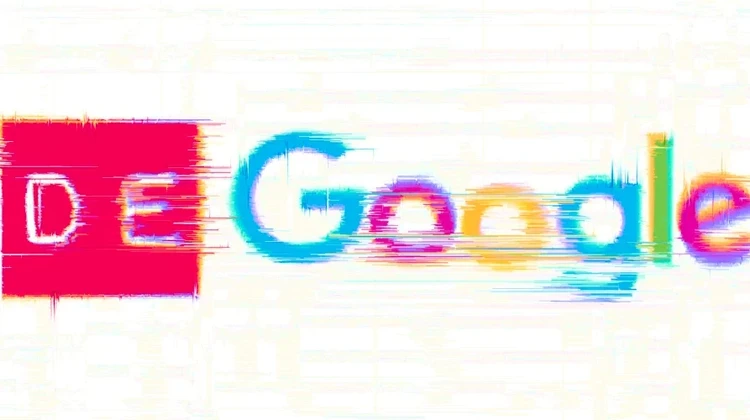
Introduction
After watching PewDiePie’s recent video, I was inspired to spend one of my off days de-Googleing my online presence. Being in the cybersecurity space, I knew the importance of making this transition. Whilst it’s not all butterflies and rainbows, I know future me will thank current me for doing so.
If you’re living under a shell, Google offers its products to you as “free” because you ARE the product. They use, share, and sell your data like the disciples handed out bread during the feeding of the five thousand… Some people have the mindset, “Why should I care? I have nothing to hide.” I’d be glad to hear that, however, upon seeing with your own eyes how much they really collect, your mind would change…
Tech Stacks
Current tech stack:
- Email: Gmail
- Note-taking: Notion
- Calendar: Google Calendar
- Storage: Google Drive + iCloud
- Browser: Brave
- Host OS(Desktop): Windows 11
- Password Manager: 1Password
De-Googled tech stack:
- Email: Proton Mail
- Note-taking: Obsidian
- Calendar: Proton Calendar
- Storage: Self-hosted SMB share
- Browser: Firefox
- Host OS(Desktop): Mint Cinnamon
- Password Manager: Bitwarden
Steps to Freedom
Prerequisite step for those who used Google products, like me:
- Go to Google Takeout and export all the wanted data for the Google products you will be replacing(Gmail, Google Photos, Google Calendar, Google Drive, etc.)
- Once you receive the email that the export is complete, download all of the zip files
Step 1: Note-taking
- Export entire Notion workspace(HTML) as a Zip
- Download + install Obsidian
- Install Importer plugin in Obsidian
- Import exported Notion .zip folder into Obsidian
- Clean up remnants. For me, only troubles I had were some images not being put in the proper directory
Step 2: Email
- Create Proton account
- Choose a subscription plan(optional)
- Forward all mail from existing email addresses
- Import all existing mail(optional) using the Easy Switch feature
- I recommend sorting through and cleaning up your existing mail first to speed up the process, rather than doing it after.
Step 3: Calendar
- Import calendar(s). Note: Free tier only allows up to 3 calendars
- Once events are populated, check for any errors/issues. I didn’t experience any.
Step 4: Storage
- I had a Raspberry Pi 4 lying around so I installed Pi Lite and turned it into a server
- With Portainer installed, a GUI-based Docker manager, I installed samba
- I setup the share to only be allowed by authenticated users and created a user/password for authentication
- Also, I had to set up a firewall exception to allow devices from the Untrusted Zone to connect to the Samba share
- With the connection succesfully working, I transferred all of my files from Google Drive + iCloud
Step 5: Browser
- Export bookmarks in current browser as an HTML file
- Download new browser in current browser(This always cracks me up)
- Install new browser, and import bookmarks from old browser
- Ta-dah! Now, install your extensions and set up your browser securely
- Lastly, set up syncing with your new browser to keep the same extensions, bookmarks, settings on various devices.
Step 6: Host OS
- First, move all your important files to an external drive of some sorts
- Download the ISO for the new host OS of choice, I went with Mint Cinnamon
- Grab a flash drive
- Download and install Balena Etcher to format your USB drive as an installation medium for your new host OS
- Shut down your computer, boot it up, and spam that BIOS key like your life depends on it. Select the USB drive as your boot device
- Install the new OS
- Once done, remove the USB drive and reboot
- Now, configure your new host OS to your heart’s content! I installed the following immediately: Obsidian, git, VSCode, Bitwarden, CoolerControl, Discord, GIMP, and OBS Studio. Oh, and don’t forget to import those important files from earlier
Step 7: Password Manager
- Open your password manager’s desktop app and export your vault’s contents
- Download and install your new password manager. You’ll likely have to make an account unless your self-hosting(Eventually, I will be)
- Import your vault contents
- Once imported, make sure to delete the file containing your vault’s contents(really important)
Conclusion
Whilst it took me two full days and a few weeks of getting adjusted, I’m saving myself some money and enhancing my privacy, win win!
This is primarily just informational to show others that it’s not too much of a task to give yourself the privacy you deserve.
Cheers.